Survey - Group Creation and Distribution
Overview
Creating a Survey Group
A survey group allows the user to send a survey to a specific set of people simultaneously. It ensures that surveys are distributed only to relevant participants, improving the quality of responses. To create a survey group, follow these steps:
Log in to your Data Governance Tool account.

From the hamburger menu present on the top left corner of the Dashboard, click on Survey
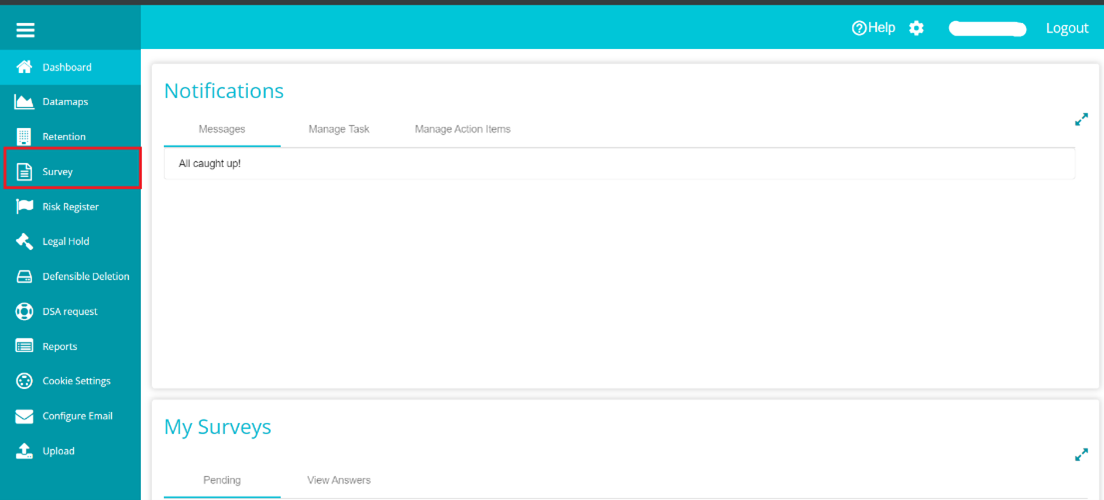
Select Survey Group on top of the screen.

The page will display a list of the existing survey groups. Click +Add to create a new group.
Add Survey User Name in the box pop-up box and then click on Add.
The newly created Survey Group will appear in the list.

NOTE: There can be no spaces in the survey name
Select the systems for which the survey group is being created.

-Choose the system(s) from the drop-down list. Multiple systems can be added.
Add the email addresses of the relevant users that should be a part of the survey group.
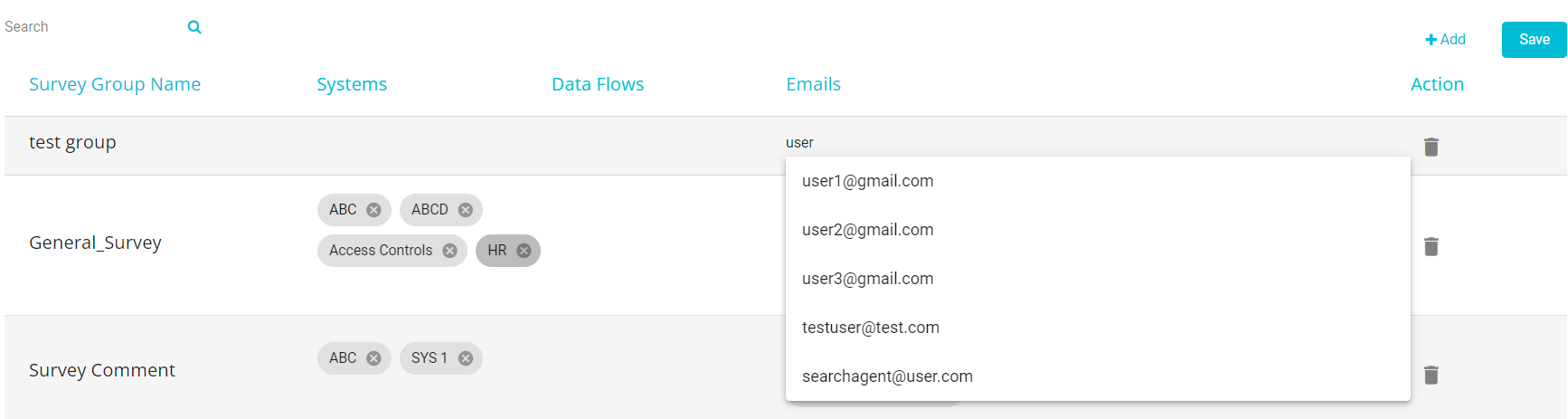
-A list of frequently used email addresses will appear on the search bar. Choose the required user(s) from the list or manually enter the email address of the user(s) and press Enter. The user list is built based on the user-mapped tenant. Additionally, we can add non-existing user email IDs.
Select the required dataflows from the dropdown.
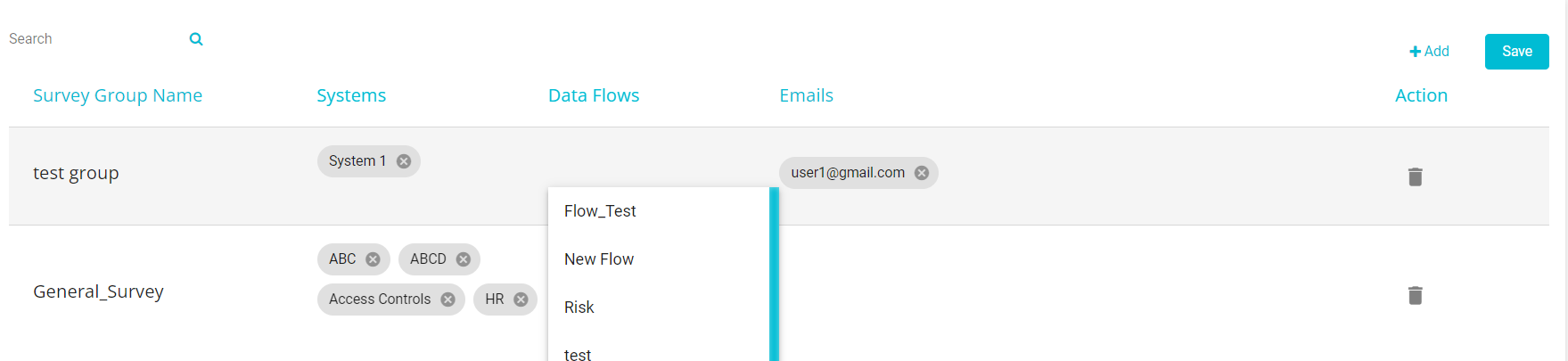
After filling in the required details for the survey group, click Save to save the changes
Distribution of Surveys
Surveys can be distributed in three ways:
Self-Service Link: Allows users to share a survey via a unique link. For detailed instructions on distributing surveys using the Self-Service Link, refer to Survey - Self Service Link.
Quick Distribute: Enables rapid survey sharing with predefined settings.
Generate Tokens: Distributes surveys securely by generating unique tokens for participants.
Distribution of Surveys using Quick Distribute:
Disable the Distribution View toggle.
And then click on Quick Distribute.

A new window will appear on the screen.
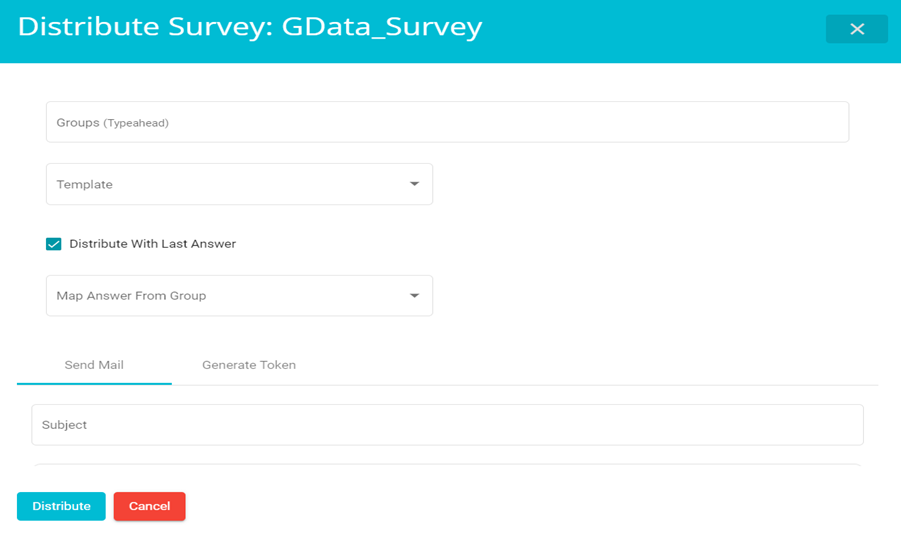
VISIBLE FIELDS:
Groups(Typeahead): Select the group name(s) ,to which the survey has to be distributed, from the existing list. Multiple group names can be added in this field.
Template: Choose the appropriate template for distributing the survey. The email content for the selected template will appear in the box.
Distribute with Last Answer: You can check this box according your requirements. Note: Distribute with Last Answer works when the survey is being redistributed to the same survey group from which the responses were received previously. However, it will not function if the redistribution is done to a different group
Map Answer From Group:
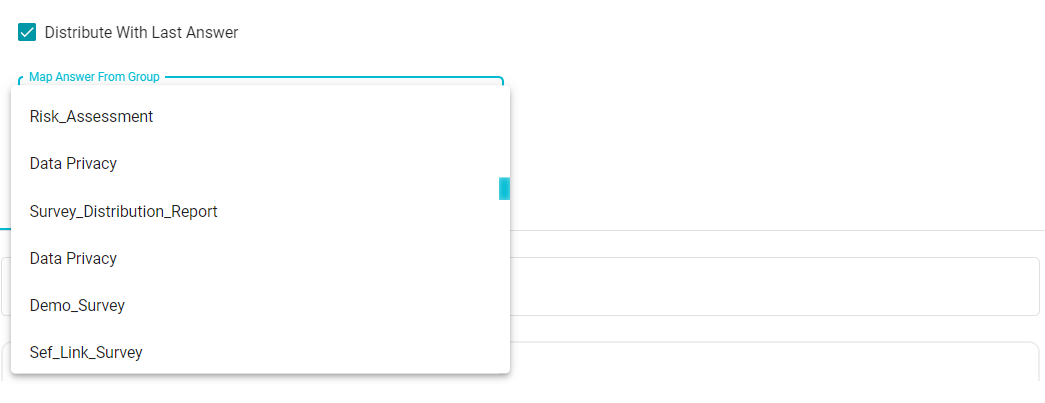
You may choose to include the Map Answer from Group of your choosing.
A mock Mail will be displayed in the Send Mail section. Click Distribute to send the survey to the users in the group via email. The intended users will receive an email with the link to the survey.
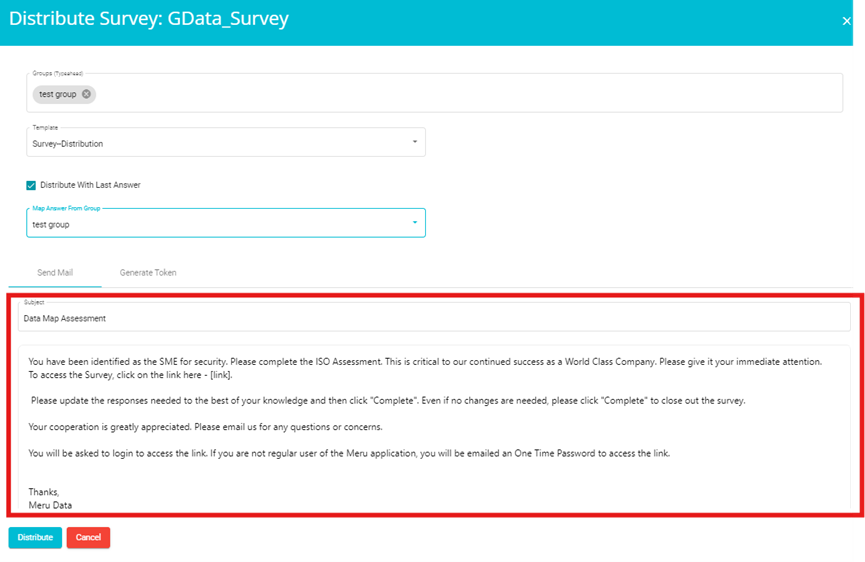
Generate Token:
- Open Quick Distribute and select the Generate Token feature.
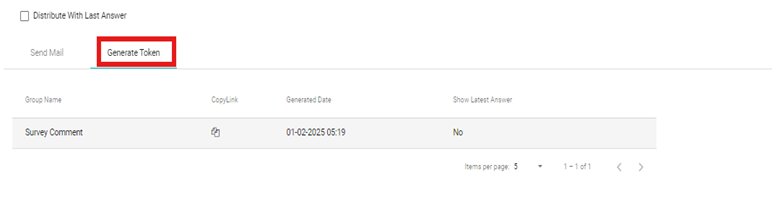
This displays previously distributed surveys as tokens. The user can copy the existing link if it is available. Alternatively, clicking 'Generate' will create a new distribution with a unique link.
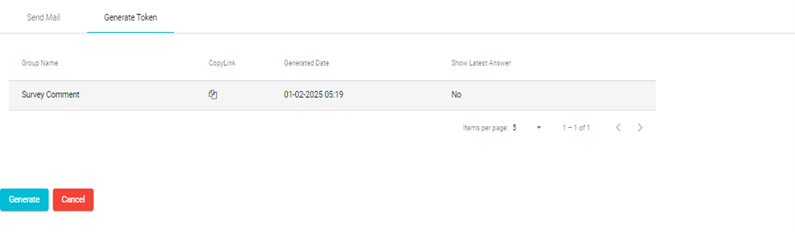 Using the link from the Token, you are enabled to distribute the Survey via your method of choosing.
Using the link from the Token, you are enabled to distribute the Survey via your method of choosing.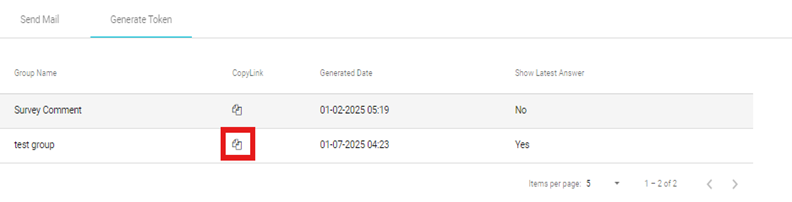
The user can bulk import the survey group via "Uploads" Module. For detailed instructions on, bulk importing the survey group via "Uploads" Module refer to Survey Groups-Import.docx